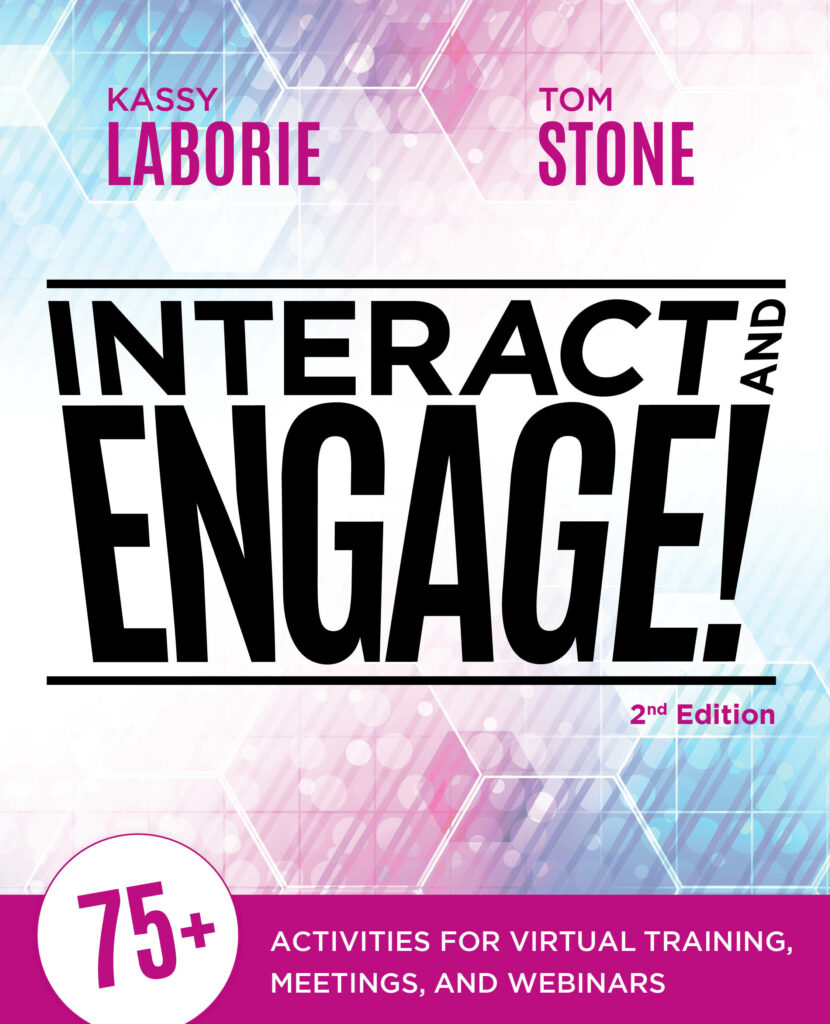When it comes to virtual training, meetings, and webinars, it’s important to have the tools, the technology, the connection, and a plan to engage your audience from the very first moment they connect with you.
Multimedia, like audio and video clips, is a great way to mix things up and add an engaging element to your online event. Here are 10 questions to answer to make sure everything is ready to go and to limit any problems that may arise:
- What multimedia formats are compatible with the platform? Which files will actually play on the platform? MP4, MP3, SWF, FLV, or something else? Many platforms support playing most file types, but be sure to test yours ahead of time, just in case.
- Has the correct option been selected to play videos? When sharing a video in an online session, most platforms can select when a video is being played. This ensures the sound and screen are ready to play the video file so the audience can watch and listen properly. Also, be sure to include subtitles and translations for accessibility.
- Can you choose to load the audio or video file into the platform? Instead of using screen sharing to play a video from your desktop, some platforms allow you to upload a file from your computer. In Adobe Connect, for example, the facilitators can control a file loaded into a share pod, and the sound plays from each participant’s computer speakers. In Webex, multimedia files are uploaded using Share > Document and appear as a separate tab at the top of the main content window.
- What are the technical requirements for the participants? When playing audio or video files, participants need to be able to hear, see, and read them from their own connections to the event. Ensure participants have downloaded or have access to the necessary files and viewers to watch and read your content.
- What happens to the audio when you play the file? Whether using VoIP or teleconference for the event, you must understand how the multimedia file will interact with the audio. Mute all participants before pressing play to ensure the sounds are nice and clear, and only play from each participant’s computer. Test this before the live event. Add subtitles and transcriptions as needed.
- Can you adjust the volume? Does the platform allow you to control the volume of the file? If not, let participants know they may need to adjust the volume on their computers to listen to it comfortably.
- Who can control the play, pause, and stop buttons? Make sure it is clear who has control of the file. For example, the presenter controls a multimedia file’s play, pause, and stop in Webex. In Zoom, it is the person sharing their screen.
- Does the file get included in the recording? Play the file while making a test recording. See if the multimedia clip is recorded and if the timing matches up to the file. If it does not, and you plan to make a recording for viewing after the event, be sure to provide a link to the multimedia clip to those who are watching the recording and the recording link. Such foresight goes a long way.
- Does the file stay in place if you change presenters? There may be many presenters in a single session, so ensure the clip is ready to play when it is your turn. In Webex, if the presenter role is changed to someone who did not load the multimedia file, the file will not appear. Test the platform and make sure the desired file is available when needed.
- What is the backup plan if the file does not play? What backup plan is if a participant cannot view or hear the file? Have a video file on a website as a backup and send the link in chat for separate viewing for anyone who needs it. For an audio file, provide a transcript of the text in the appendix of the handout so participants can read it.