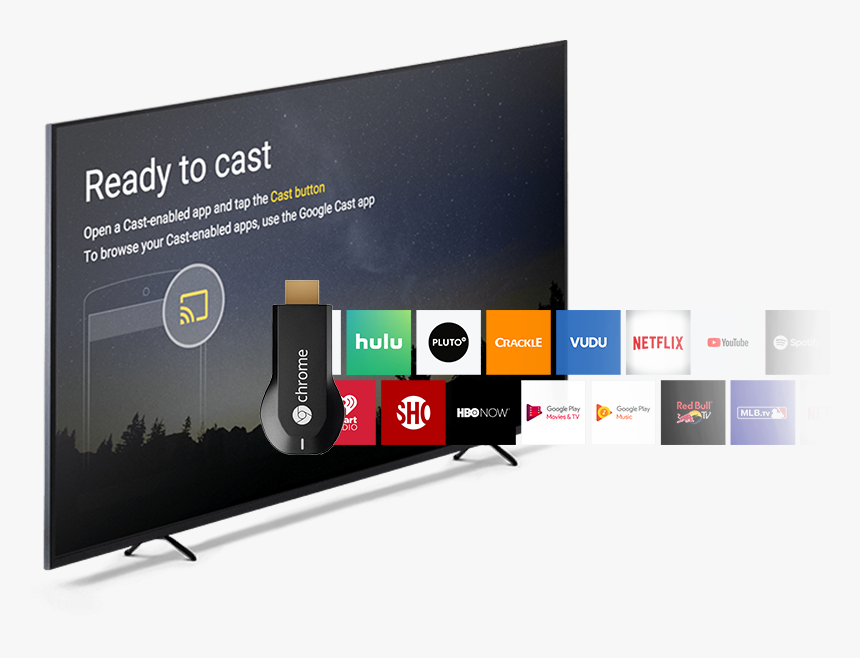At present, technological devices like smartphones, laptops and televisions are getting updated with new features rapidly. With these products, information can be transmitted to others easily. One way of sharing is by displaying pictures on the TV screen. Either IOS or Android device, one can also easily cast pictures onto the TV screen. This article discusses four methods of casting pictures from smartphone or tablet to TV.
1. Use Google Chromecast
One of the features of Google Chromecast, which is owned by Google includes a tool for casting pictures to TV.
How to do on Android:
1. First of all, Connect Chromecast to TV and make sure TV and Chromecast connected to same Wi-Fi network.
2. Second, open Google Photos, launch the Google Photos app on Android device.
3. Select a picture: Then select want to cast on Android device pictures.
4. Click Cast: Finally, click upper right corner cast icon, and select chromecast device.
How to do on iOS:
1. Set up Chromecast: Same as Android, First make sure Chromecast connected to TV, And also make sure iPhone or iPad in the same Wi-Fi network.
2. Open Google Photos: Download and open Google Photos app.
3. Select picture: Select want to cast pictures.
4. Click the cast icon: Click the cast icon and select Chromecast.
2. Use Apple AirPlay
To use Apple systems’ users, They can throw images to TV by way of AirPlay.
Specific usage methods follows:
1. Ensure compatibility: Make sure TV supports AirPlay, or use Apple TV.
2. Connect to Wi-Fi: Make sure iOS device and Apple TV on the same Wi-Fi network.
3. Open Photos: Open the Photos app on iPhone or iPad.
4. Select and cast: Select want to cast pictures, tap share icon, and select “AirPlay.” Then select Apple TV from list.
3. Use the built-in functions that come with TV
These days, numerous smart TVs have a number of built-in functionalities that enable users to throw images onto TV without needing other gadgets. Specific usage methods for Android follows:
1. Check Miracast supported: Make sure TV devices supports Miracast.
2. Open settings: Go to phone settings and select “Connected devices” or “Connection preferences”.
3. Screen Mirroring: Select the “Cast” option and select TV.
Specific usage methods for iOS follows:
1. TV supports AirPlay 2: Make sure TV supports AirPlay 2.
2. Open Photos: Select want to cast pictures from Photos app.
3. Use AirPlay: Click the share icon, select AirPlay, then select TV.
If people use TV’s built-in function project photos to the screen, So they don’t need use other applications, That will make operation easier.
4. Use third-party applications FlashGet Cast
Several other third-party apps, which can help people to throw images from iOS and Android devices to TV for instance, FlashGet Cast that is known for its multi-platform casting support as well as added features.
Specific usage methods follows:
1. Download the application: Download and install FlashGet Cast application on device, Application compatible with different systems such as Android and ios, so do not worry.
2. Connect to TV: Make sure TV and FlashGet Cast on the same Wi-Fi network.
3. Select picture: Open the FlashGet Cast program on device and select what pictures want to cast.
4. Cast the screen to the TV: Follow device instructions, Cast pictures to TV.
FlashGet Cast can do more than just displaying photos on TV; it also provides other features like casting videos and music. Moreover, It can be used in several contexts as well.
7 Strategies Successful Entrepreneurs Use to Stay Motivated(Opens in a new browser tab)
Conclusion
Pictures can be casted to TV, other means of making the picture more vivid like one hand could be used, whereas the other hand can expand the range of play back and allow many people to see them. This will be applicable in daily life and work. Any method allows you to Cast pictures to TV, whether it’s through Chromecast, AirPlay or TV’s own functionality or third-party apps such as FlashGet Cast for example. Therefore, if you want to Cast any pictures on the family television together with friends then maybe you should consider trying some of the ways discussed in this article.