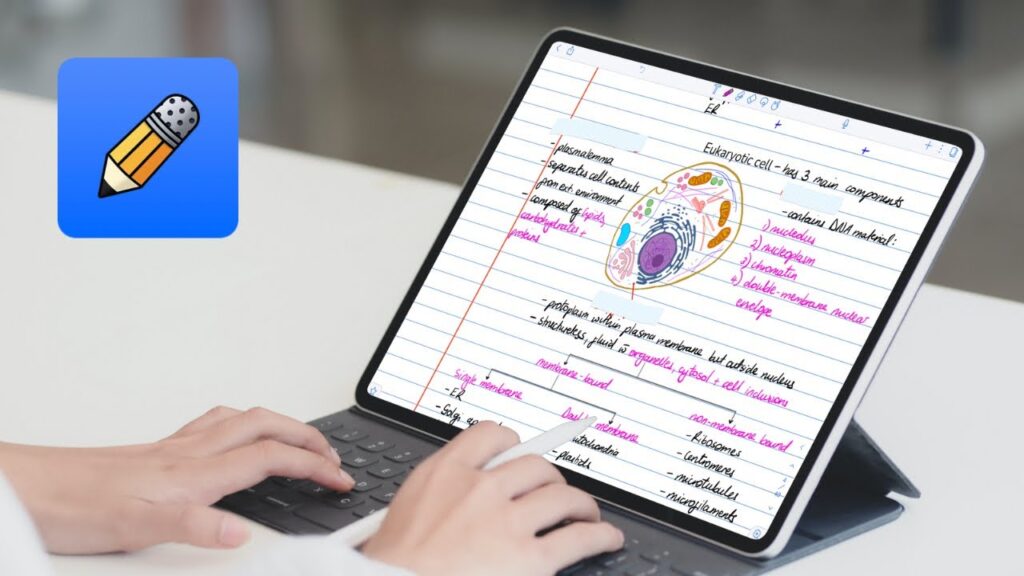Does your notebook look like a chaotic mess after every class or meeting? You’re not alone. This is a common problem, but here’s the good news: Notability can be a game-changer for you. Let’s get started with some valuable tips and tricks to help you become an expert Notability note-taker.
Why Choose Notability?
Notability isn’t just a note-taking app. It’s a powerful tool that combines handwriting, typing, drawing, and audio recordings. Imagine having all your notes, doodles, and lecture recordings in one place. That’s Notability for you. With the introduction of Notability for Windows, even more users can experience its versatility. It’s perfect for students, professionals, and anyone who needs to keep their notes organized, whether on a Mac, iPad, or now Windows PC.
Getting Started with Notability
When you first open Notability, it might seem overwhelming. But don’t worry; its easier than it looks. Here’s a step-by-step guide to the help you get started:
- Download the App: Notability is available on the App Store. Download and install it on your iPad or iPhone.
- Create Your First Note: Tap the “+” button to create a new note. You can choose from a variety of paper styles and templates.
- Organize with Dividers and Subjects: Dividers can be used to group subjects together. This is particularly useful for students with multiple classes or professionals with various projects.
Writing vs. Typing: The Great Debate
Notability lets you both write and type your notes. Which is better? It depends in your preference or the context. Handwriting can be more personal and is excellent for subjects that require diagrams or equations. Typing, on the other hand, is faster and ideal for long lectures or meetings. Try both or see what works best for the you.
Maximizing Your Notes with Audio Recordings
One of Notability’s standout features is its ability to record audio while you take notes. This is a game-changer for students and professionals alike. Imagine not having to worry about missing a crucial point during a lecture or meeting.
Here’s how to use it:
- Start Recording: Tap the microphone icon to start recording. You can pause and resume as needed.
- Playback: You can play back the recording to hear what was said while viewing your notes. This is especially useful for reviewing and studying.
Using Templates and Paper Styles
Notability offers a variety of templates and paper styles to suit your needs. Whether you prefer lined, grid, or blank pages, there’s something for everyone. For example, you can use a grid template for math notes or a blank template for brainstorming sessions. Experiment with different styles to find what works best for you.
Color Coding and Highlighting
Color coding is a powerful way to organize your notes and make them visually appealing. Use different colors for the headings, subheadings, or important points. Highlight key information to make it stand out. This not only makes your notes easier to read but also helps with memory retention.
Adding Images and Web Clips
Sometimes, words aren’t enough. Notability allows you to add images and web clips to your notes. This is great for visual learners and for adding context to your notes. For instance, if you’re taking notes on a biology lecture, you can add images of cells or diagrams to enhance your understanding.
Sharing and Collaborating
Notability makes it easy to share your notes with others. You can export your notes as PDFs, images, or Notability files. This is perfect for group projects or sharing lecture notes with classmates. Plus, you can sync your notes across all your devices using iCloud.
Staying Organized with Dividers and Subjects
Keeping your notes organized is crucial. Notability’s dividers and subjects feature helps you do just that. Create dividers for broad categories (like “Science” or “Work”) and subjects for specific topics (like “Biology” or “Project A”). This makes it easy to find and access your notes whenever you need them.
Using Keyboard Shortcuts
If you use a keyboard with your iPad, take advantage of Notability’s keyboard shortcuts. These shortcuts can save you time and make note-taking more efficient. For example, you can quickly switch between tools, undo mistakes, and navigate your notes without touching the screen.
Backup and Security
Your notes are essential, so keeping them safe is a priority. Notability allows you to back up your notes to cloud services like Google Drive, Dropbox, and OneDrive. Enable automatic backups to ensure you never lose your notes. Also, use a strong password or biometric authentication to protect your app.
Customizing Your Notability Experience
Notability is highly customizable. You can change the theme, adjust the pen and highlighter settings, and even customize the toolbar. Take some time to explore the settings and tailor the app to fit your workflow.
Accelerate your small business digital marketing using AI(Opens in a new browser tab)
Conclusion
Mastering note-taking with Notability takes practice, but it’s worth the effort. With these tips and tricks, you’ll be well on your way to becoming a note-taking pro. Whether you’re a student, professional, or lifelong learner, Notability can help you stay organized and maximize your notes. So go ahead, download Notability, and start taking better notes today.