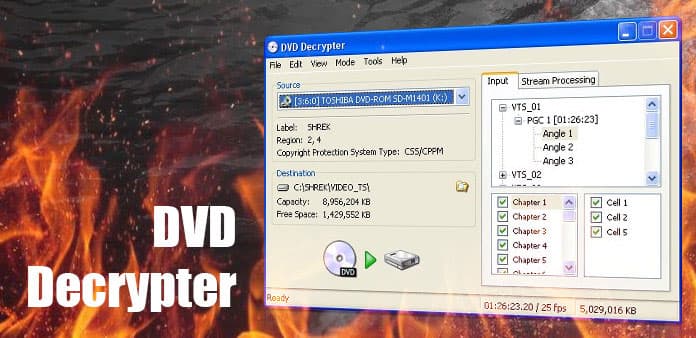Many DVDs nowadays come with protections that prevent you from directly copying the content to other devices for storage or backup. This can be a hassle for anyone looking to preserve their DVD collection or watch their favorite movies on different platforms without using a DVD player.
Fortunately, DVD decrypters (or decoders) can remove these protections, helping you back up and transfer their DVD content as needed to any devices they want for convenience. In this article, we will introduce the 3 best DVD decrypters that are perfect for both PC and Mac. So just read on and check them one by one.
Top 1. VideoByte BD-DVD Ripper
VideoByte BD-DVD Ripper, as the name suggests, is a professional DVD ripper that can decode DVDs with all protections. It is compatible with both Mac and Windows, ripping those DVDs (of course, Blu-rays as well) to digital formats, allowing more convenient storage and playback on the computer, smartphone, tablet, and other devices. With VideoByte BD-DVD Ripper, you can easily enjoy your favorite movies without the limitations of physical discs.
It supports a wide range of output digital formats, over 300+ types, making it versatile for different playback needs. Whether you want to maintain the original quality or customize the output to your preferences, VideoByte BD-DVD Ripper offers extensive features to cater to your requirements. However, it is, strictly speaking, not a free DVD decoder, but it provides you with a free trial so that you can have a full test before your purchases.
Key features of VideoByte BD-DVD Ripper:
Remove Various Protections: Efficiently bypasses any DVD protections, such as APS, CSS, ARccOS, CPRM, AACS, BD+, Cinavia, and region codes.
Format Support: Converts DVDs (and Blu-rays) to 300+ digital formats, including MP4, MKV, AVI, MOV, etc.
Hardware Acceleration: Utilizes advanced hardware acceleration technologies like NVIDIA CUDA, Intel QSV, and AMD APP to enhance the decoding speed significantly to 6X faster speed.
1:1 Loessloss Quality: Allows 1:1 ratio retaining of DVDs, preserving the original structure, video tracks, audio tracks, subtitles, and menus, and supports output quality up to 4K resolution.
Customizable Output: Offers extensive customization options for output settings, allowing you to adjust parameters like resolution, bitrate, etc., to suit your needs.
User-Friendly Interface: Features an intuitive and easy-to-navigate interface, making it accessible for all of you.
Decode DVD with VideoByte BD-DVD Ripper
Using VideoByte BD-DVD Ripper to decode your DVDs is easy. Follow these simple steps:
Step 1. Install the Software and Load the DVD
Install VideoByte BD-DVD Ripper on your computer. Insert your DVD into the computer and launch the software. Click the “Load DVD” button to import the DVD content.
Step 2. Select DVD Title
After the DVD is loaded, browse through the available titles and select the one you want to decode.
Step 3. Choose Output Format
Choose your desired output format from the list of available options in the drop menu “Rip All to”.
Step 4. Start Conversion
Click the “Rip All” button to begin the conversion. The software will efficiently remove any DVD protection and convert your DVD to the selected digital format. Once the process is complete, you can enjoy your movie on any device.
Top 2. MakeMKV
The second choice, which is also a good option for decoding DVDs due to its simplicity, is MakeMKV. It is well-known for its ability to quickly convert physical DVDs into MKV files, a widely compatible format that retains most of the original quality. MakeMKV is available for both PC and Mac, and its intuitive interface makes it easy for you to navigate and use. The software is free to use now and can effectively remove various types of copy protection like AACS and BD+ from DVDs, making it an attractive option for budget-conscious users.
However, MakeMKV does have some limitations when compared to more comprehensive tools like VideoByte BD-DVD Ripper. First, it only supports the MKV output format, which may not be ideal you need support for multiple formats for different devices. Furthermore, MakeMKV does not offer built-in compression options, resulting in large output file sizes that can quickly consume storage space.
Unlike VideoByte BD-DVD Ripper, MakeMKV lacks advanced features such as hardware acceleration, customizable output settings, and the ability to retain original DVD menus. While it has those limitations, MakeMKV is a reliable tool for basic DVD decoding to MKV for those who don’t need flexibility settings.
Top 3. HandBrake
The third one is HandBrake, which is a versatile open-source video transcoder that can also be used to decode DVDs for free. It offers extensive customization options and support for output file containers like MP4, MKV, and WebM, as well as video encoders like AV1, H.265, H.264, and MPEG-4, etc. HandBrake supports adjusting video and audio parameters, like resolution, bitrate, codecs, and more. This makes it a good tool to tailor their media conversions to specific requirements. Also, it supports batch processing, enabling the simultaneous conversion of multiple files, which is a significant time-saver for large media libraries.
However, HandBrake has some limitations, too. It does not natively support the removal of all types of DVD protections, requiring additional third-party files like “libdvdcss” to be installed to handle partially encrypted DVDs. This adds complexity to the process, making it less user-friendly.
Additionally, HandBrake’s extensive customization options can be overwhelming for beginners, leading to a steeper learning curve. While HandBrake offers powerful features, the output quality might not always be consistent, especially if the settings are not optimized correctly. If you are seeking a more straightforward, reliable, and high-quality conversion process, you may find it less convenient compared to the VideoByte BD-DVD Ripper. But overall, it is good to meet the basic needs of DVD decoding.
10 Questions to Answer Before Using Multimedia(Opens in a new browser tab)
Conclusion
HandBrake and MakeMKV are both free options for those with fundamental needs. HandBrake is perfect for those who need extensive customization options and support for output formats like MP4, though it requires additional file installation to handle partly encrypted DVDs and can be complex for beginners. MakeMKV is ideal for you seeking a simple solution to quickly convert DVDs to MKV format despite its limitations in output options and large file sizes. You can choose to convert MKV to another format again if you don’t mind afterward.
However, for a superior DVD decoding experience, VideoByte BD-DVD Ripper is the best choice. It combines ease of use with powerful features, supports over 300+ output formats, and ensures high-quality output, making it the top recommendation for both novice and advanced users.